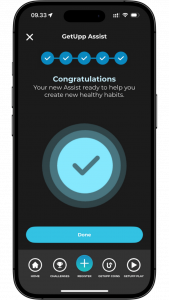Connect GetUpp Assist to your GetUpp App

To connect GetUpp Assist to the GetUpp App, from the home screen, click on the gear icon in the top right corner.
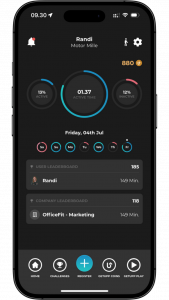

Then you will see this menu, where you should click on: equipment.
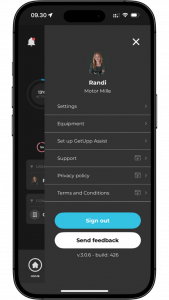

On this page, you can see which equipment is activated and deactivated.
To activate the GetUpp Assist, you need to press the “enable” button at the bottom of the GetUpp Assist tab.
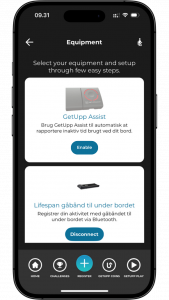

After pressing the button, you will see this page:
Here, you click on: Next…
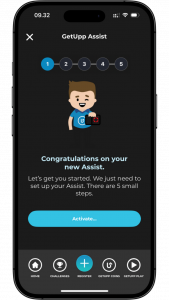

After clicking on: Next… you will see this page:
Here, you choose whether you want to connect to the nearest GetUpp Assist or search for another one.
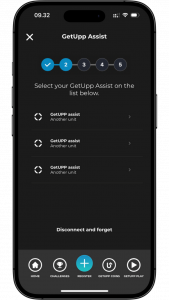

After you have selected the GetUpp Assist you want to connect with, this pop-up window appears.
This is to ensure that you connect to the GetUpp Assist you intend to and not a random one.
If the GetUpp Assist you want to connect to is not blinking blue, you can press no. You will then be sent back to the list overview of the nearby GetUpp Assists. You now have the option to choose a new one.
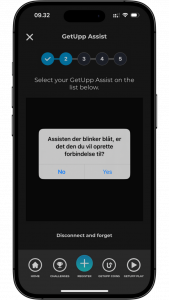

Once you have connected to the GetUpp Assist, you will see this:
Here, you need to choose whether you are the sole user of the GetUpp Assist or if it is shared with others.
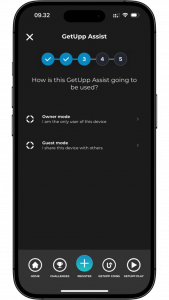

Once you have chosen whether the device is shared or not, you will see this page:
Here, you need to adjust your desk to the height that best suits you when sitting down.
After doing so, press: Next…
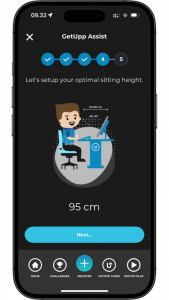

After pressing Next…, you will see this page:
Here, you need to do the same thing, but while standing up.
Once the desk is at the right height, press: Next…
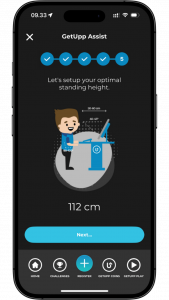

Once you press Next…, you will see this page:
It informs you that the GetUpp Assist is set up and connected.
You can now press: Done.