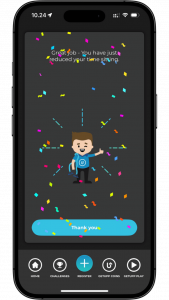Automatic data transfer from treadmill

To set up automatic data transfer via Bluetooth from your treadmill, you need to open the app and start from the homepage.
From there, tap on the menu at the top right corner.
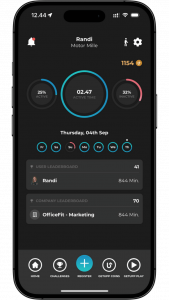

Then you will see this menu, where you need to click on: equipment.
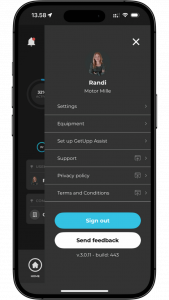

You will now see this page, which displays the equipment that is activated and deactivated.
To activate the treadmill, you need to press the “enable” button under the tab with the selected equipment.
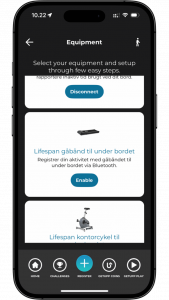

Once you have pressed the button, it will display “disconnect,” as shown in the picture.
This means that the equipment is activated and ready to transfer data automatically via Bluetooth when you have finished your activity.
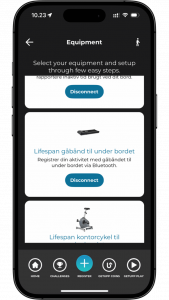

When you have an activity you’d like to log, simply click the plus sign “register” in the menu at the bottom of your screen.
Then select “register walking activity”
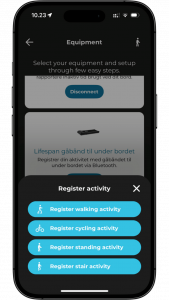

When you have pressed the button, you will see this:
Here, you need to press the Bluetooth button on your console, and a connection will be established.
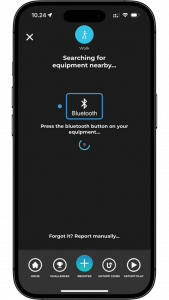

You will now see the app retrieving your data from the console on your treadmill.
Once all data has been collected, tap the “stop and register” button at the bottom of the screen.
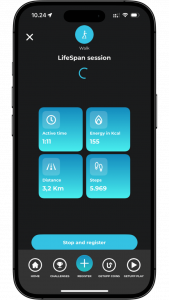

Congratulations! You’ll be presented with this screen, and your data has been successfully registered in the app.