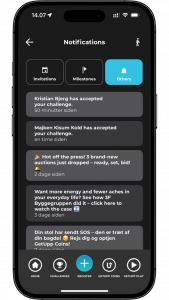How notifications work in GetUpp App

To access your notifications, you need to open the app and start from the home page.
From there, press the bell in the top left corner.
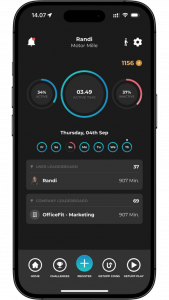

This is the first page you will be seeing.
Here, your invites to challenges will be available.
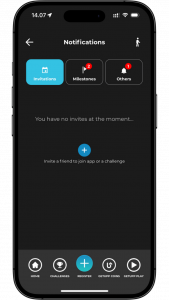

If you select “Milestones” in the overview above, you will be presented with this page.
Here, all the milestones you reach in connection with your challenges will appear.
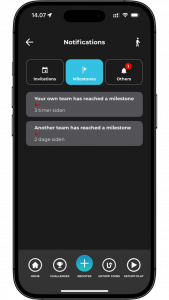

If you select “Others” on the far right in the overview, you will be presented with this page.
Here, all your notifications from the app will appear.