Connect the Assist

To connect the Assist to the app, from the home page click on: the user menu.
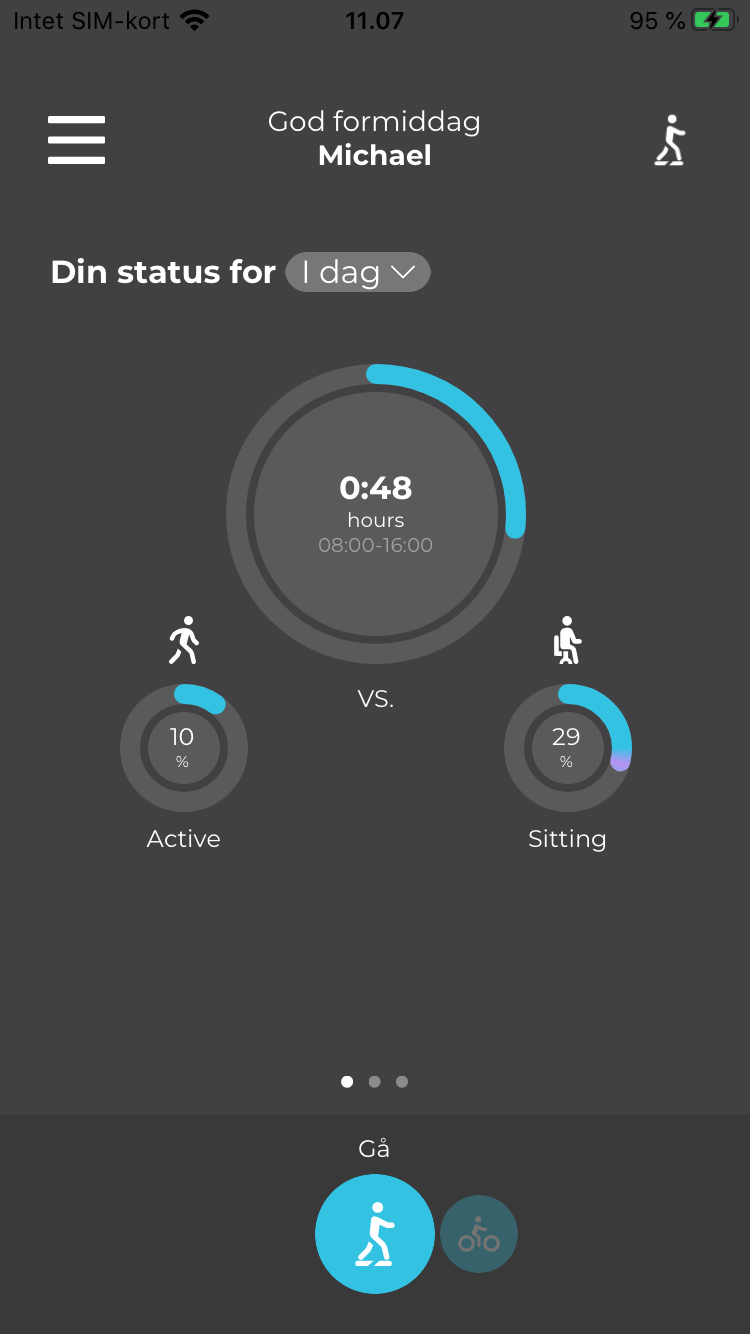

Then you will see this menu where you need to click on: Equipment.
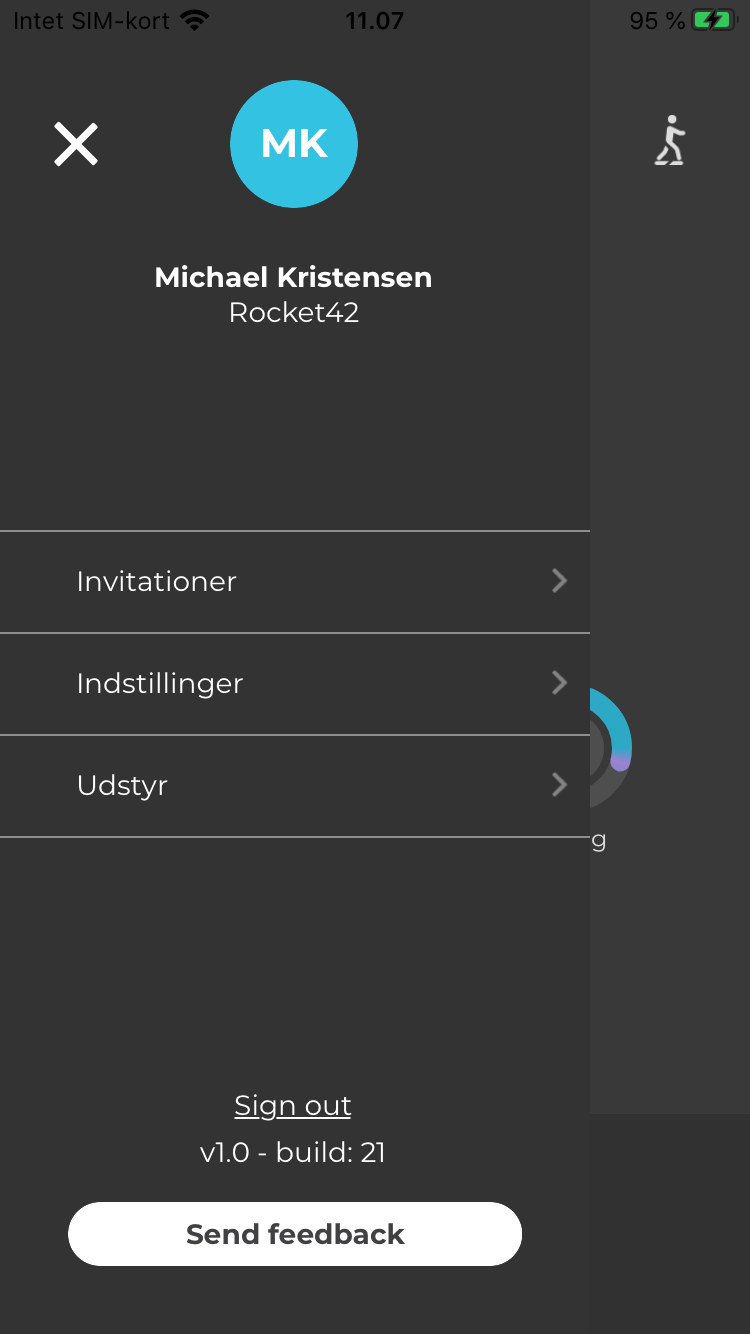

On this page, you can see which equipment is enabled and disabled.
To activate the Assist, press the button in the top right corner – next to the Assist.
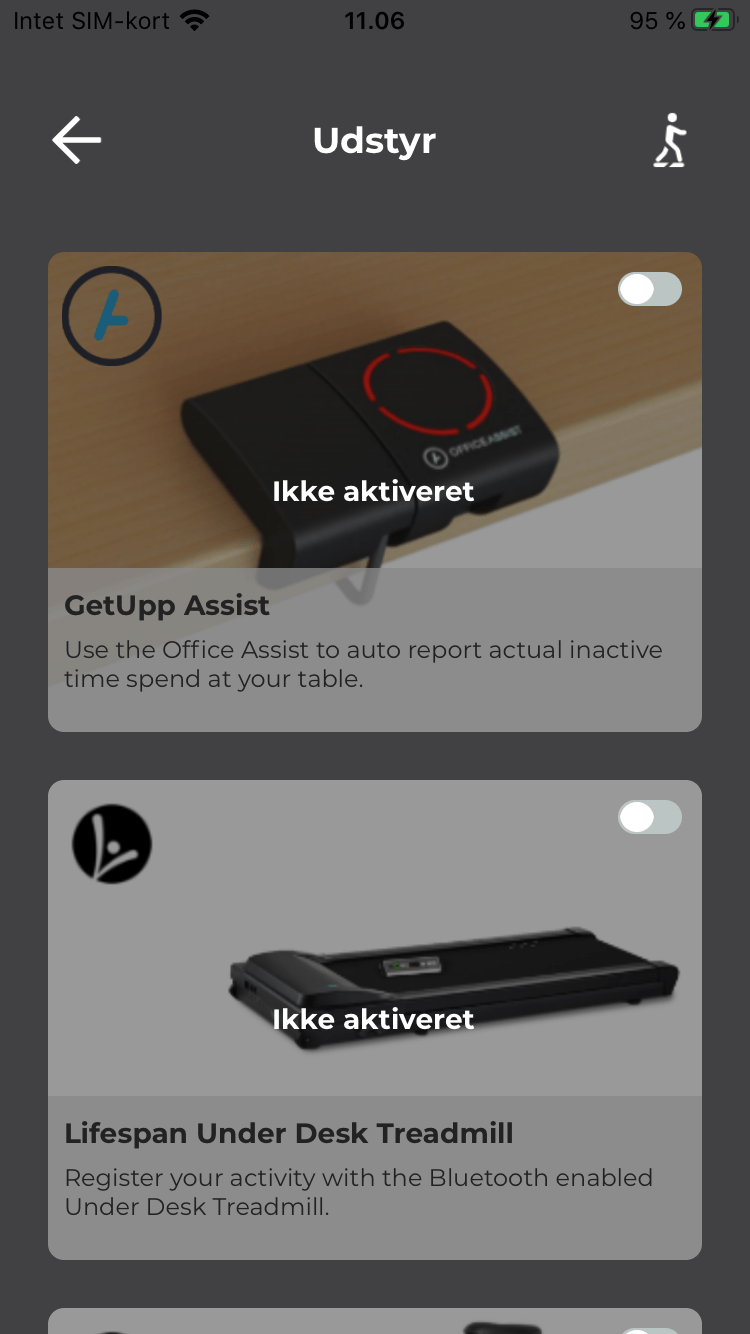

Once you have pressed the button, you will see this page:
Here you press: Next…
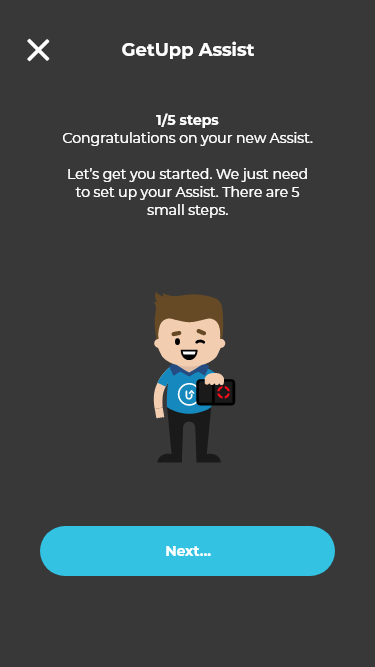

After you have pressed: Next… you will see this page:
Here you choose whether to connect to the Assist closest to you or to search for another.
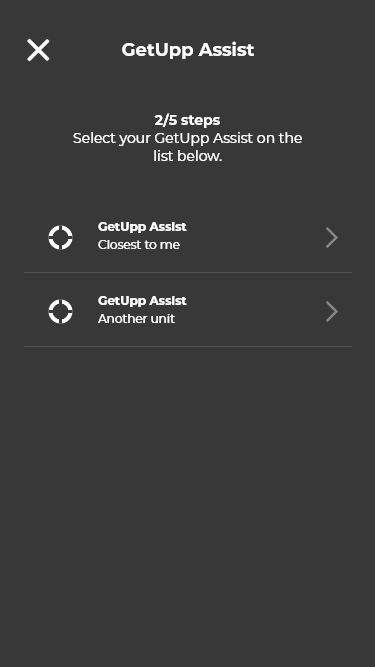

Once you have connected to the Assist, you will see this:
Here you need to choose whether you are the only one using it or if you sharing the Assist with others.
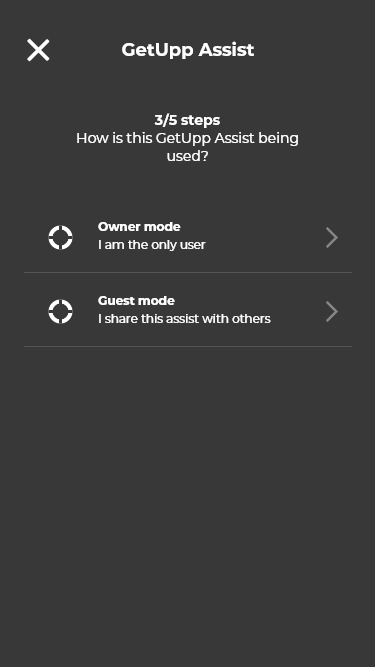

Once you have selected whether or not to you are sharing the device, you will see this page:
Here you need to lower your table to the height at which you work best when sitting down.
Once you have done this, press: Next…
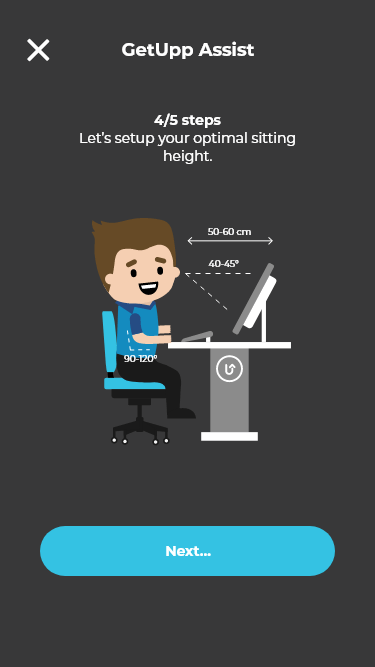

When you have pressed Next… you will see this page:
Here you do the same just standing up.
When the table is at the right height, press: Next…
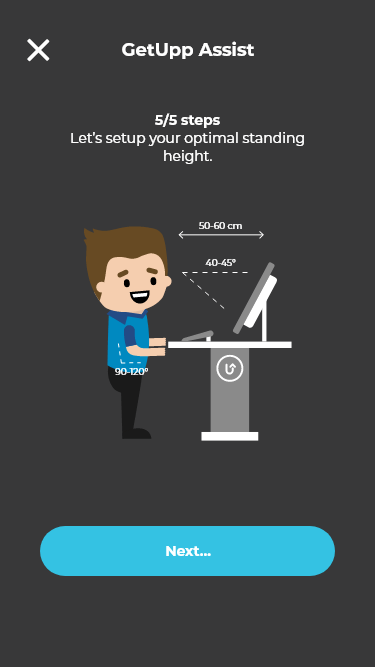

When you have pressed Next… you will see this page:
It tells you that the Assist is set up and connected.
You can now press: Done.
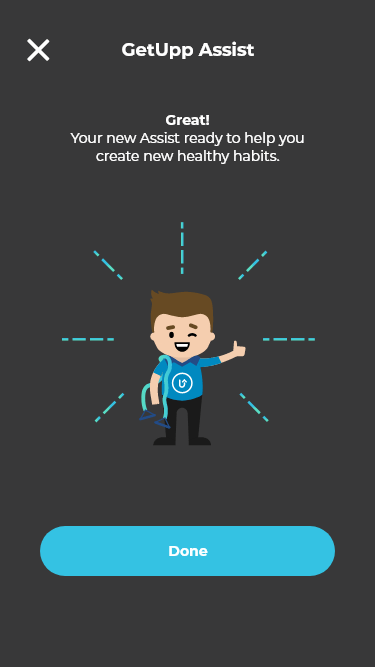

Once you have pressed Done you will see this:
Here you can see that the Assist is activated and connected.
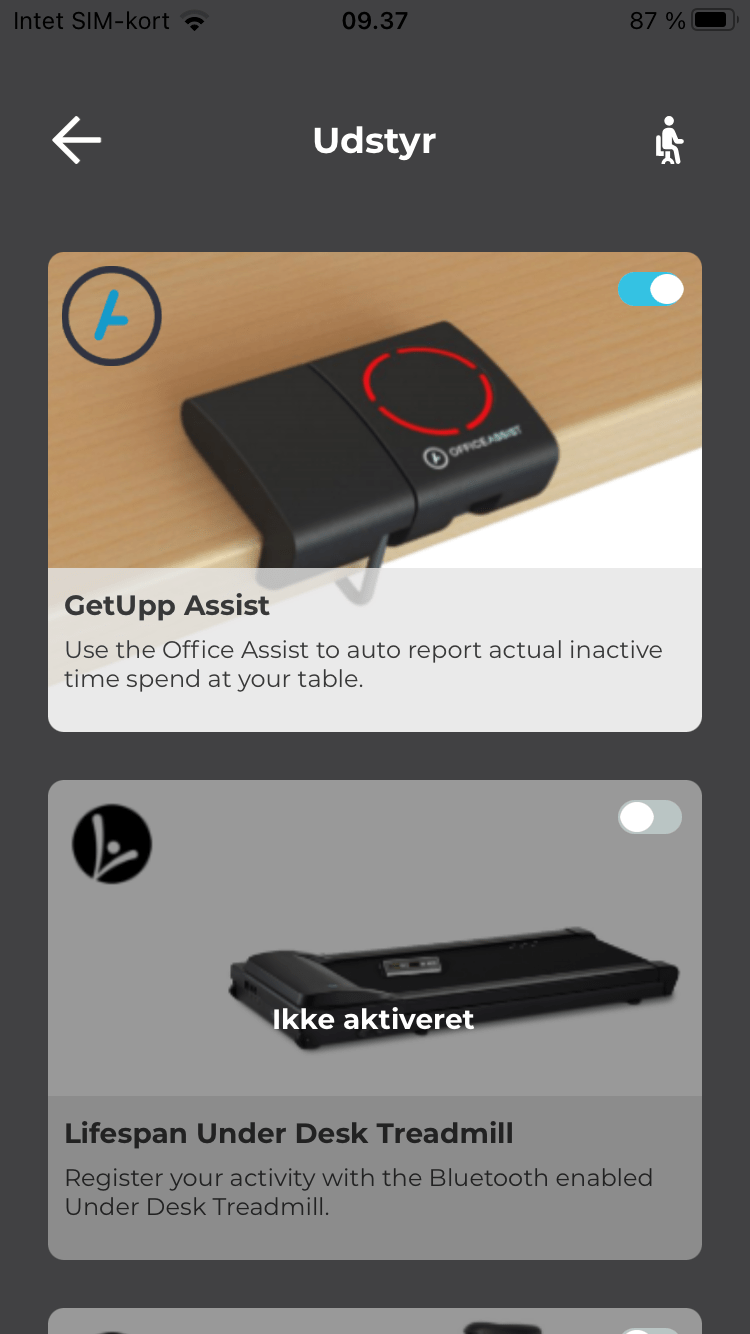
Did you not get an answer to what you were looking for?
Fill out the form below and we will get back to you as soon as possible.